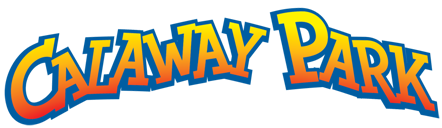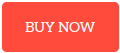Information required to purchase a digital Season Pass or to redeem a Season Pass Voucher:
You will be required to enter in information for each Season Pass holder. This includes each pass holder’s name, address, phone number, birthdate, as well as a unique email address for every pass holder over the age of 18 years old. You are required to enter a different email address for each Season Pass holder over the age of 18 years old. Season Pass profiles will not be successfully created or updated without a unique email address being entered in for each adult Season Pass holder.
- Click BUY NOW
- Select the Season Pass tab on the top of the online store, or press Menu on the top left and select Season Pass.
- Select the number of Season Passes you would like to purchase then click Next.
- If you are purchasing 2025 Season Passes for the first time, click “Create an Account” and enter the information required to set up a new account, then click Create New Account.
- If you are purchasing additional 2025 Season Passes and already have an account, please sign into your account.
- If you are purchasing for the same person that set up the account, please use the drop-down menu to select their name.
- Fill out the first Season Pass holder’s personal information including their name, birthday, email address, phone number, and mailing address. If you are purchasing more than one Season Pass, the “head of household” needs to put in their information for this pass. If a parent / guardian is not purchasing a Season Pass for themselves, they can enter any of their child’s/ children’s information here.
- Upload or take a photo to add to your digital Season Pass. Select Take Photo on Park if you don’t want to add a photo. Photo identification will be required at the Season Pass admissions gate if no photo is available. Then click Continue.
- If purchasing more than one Season Pass, you will be directed to enter each Season Pass holder’s personal information.
- Guests under the age of 18 do not need to enter in an email address.
- Once all Season Passes have a recipient, you can select to Continue Shopping or Checkout.
- When Checkout is selected, you will be directed to review your cart, make any changes, then click Checkout to proceed to payment.
- Enter your billing address and contact information. If this information is the same as the first Season Pass holder, select “Copy passholder information into Billing” then select Continue.
- Fill in your payment information and click Order Review.
- Complete a final review and make sure there are no final changes. Agree to the terms and conditions by checking the indicated box then click Complete Purchase if ready to purchase.
- When your transaction is complete you will receive two emails, one with the confirmation of your new account, and a second email with your digital Season Pass(es).
- Click REDEEM VOUCHER
- Click PROMO in the top bar of the window, or press Menu on the top left of the online store.
- Enter Promo Code on your Season Pass voucher then click SUBMIT
- Select the number of Season Passes you would like to purchase then click Next
- Pull the tab of your Season Pass voucher card(s) and enter the voucher code into the indicated space then click next. Continue this step for each Season Pass voucher.
- If you are redeeming 2025 Season Pass vouchers for the first time, click “Create an Account” and enter the information required to set up a new account, then click Create New Account.
- If you are redeeming additional 2025 Season Pass voucher and already have an account, please sign into your account.
- If you are redeeming for the same person that set up the account, please use the drop-down menu to select their name.
- Fill out the first Season Pass holder’s personal information including their name, birthday, email address, phone number, and mailing address. If you are redeeming more than one Season Pass voucher, the “head of household” needs to put in their information for this pass. If a parent / guardian is not redeeming a Season Pass for themselves, they can enter any of their child’s/ children’s information here.
- Upload or take a photo to add to your digital Season Pass. Select Take Photo on Park if you don’t want to add a photo. Photo identification will be required at the Season Pass admissions gate if no photo is available. Then click Continue.
- If redeeming more than one Season Pass, you will be directed to enter each Season Pass holder’s personal information.
- Guests under the age of 18 do not need to enter in an email address.
- Once all Season Passes have a recipient, you can select to Continue Shopping or Checkout.
- Complete a final review and make sure there are no final changes. Agree to the terms and conditions by checking the indicated box then click Complete Purchase if ready to redeem.
- When your redemption is complete you will receive two emails, one with the confirmation of your new account, and a second email with your digital Season Pass(es).